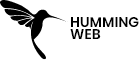Web Design
Custom image optimization in WordPress
By:
Sushil Pradhananga
Published On :
July 4, 2023
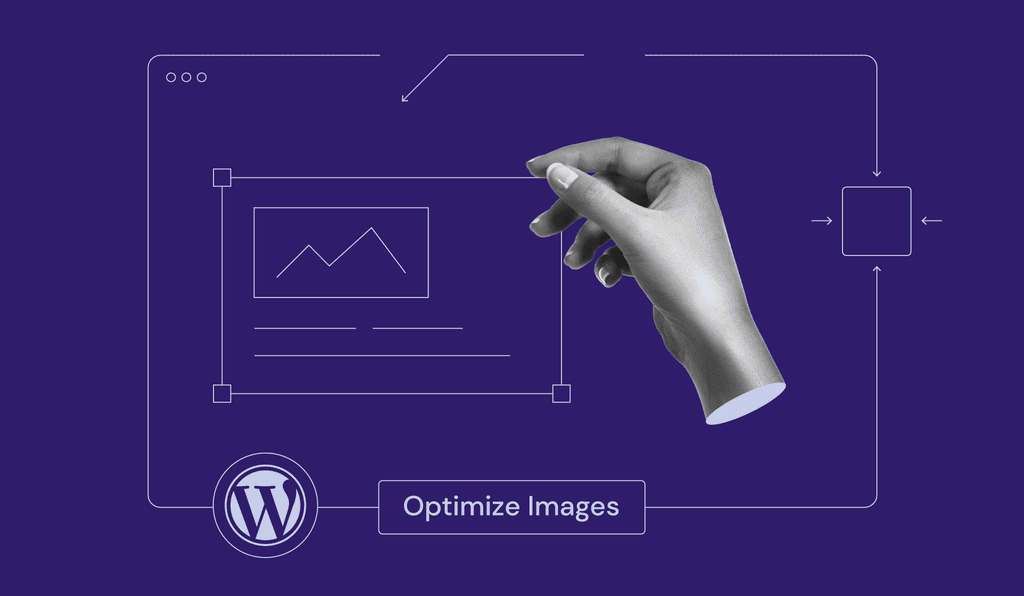
Optimizing images is crucial for improving website performance and user experience.
In this article, we will explore different methods to optimize images in WordPress sites and plugins to support image optimization, ensuring faster loading times and better SEO.
Upgrading pictures on your WordPress site is fundamental for further developing execution, diminishing page load times, and improving client experience.
Optimizing images in your WordPress website is vital for improving overall performance, lowering page load times, and improving consumer enjoyment. While there are many plugins available that can help automate photograph optimization, customizing the method gives you extra management over the results.
Here’s a step-via-step guide for optimizing images for WordPress.
Table of Contents
1. Choose the proper photograph format
Selecting the precise document format can extensively affect the image length and nice. Generally, JPEG(Joint Photographic Experts Group) is suitable for pix, even as PNG(Portable Network Graphics) works properly for images with transparency. WebP is a contemporary layout that offers higher compression and is supported by using maximum modern-day browsers.
To determine the optimal format, consider the following guidelines:
- For photographs or images with complex color variations, gradients, or realistic scenes, choose JPEG to balance file size and quality.
- For images with transparency, sharp edges, or text overlays, choose PNG to preserve details and transparency, even at the cost of larger file sizes.
- If your project requires a mix of images, you can use both formats selectively based on the characteristics of each image.
2. Resize and crop pictures
Use image modifying software or on-line tools to resize and crop photographs before uploading them on your WordPress web page. Ensure that you handiest use the photograph dimensions required in your website design. This enables reducing the document size and cargo time.
Use image editing software like Adobe Photoshop, GIMP, or any other preferred tool to resize and crop your images. Here’s a general process you can follow:
- Open the image in your chosen software.
- Look for the “Resize” or “Image Size” options. Set the width and height to match the desired dimensions for your WordPress theme or content area.
- Ensure that the aspect ratio is maintained to prevent distortion. This can usually be done by enabling the “Constrain Proportions” or “Maintain Aspect Ratio” option.
- Save the resized image with a new file name to preserve the original image.
3. Compress photos
You can compress photographs with out losing great satisfaction using gear like Photoshop, GIMP, or online offerings like TinyPNG or Kraken.Io. WordPress plugins together with Smush and Imagify can also compress photographs mechanically upon addition.
- Use an image editing software: Open your chosen image editing software, such as Adobe Photoshop, or GIMP, or an online tool like Squoosh. app.
- Open the photo: Load the photo you want to compress into the software or drag and drop it onto the editing interface.
- Resize the photo: If the dimensions of the photo are larger than necessary for your intended use, resize it to the appropriate dimensions. Reducing the dimensions can significantly reduce file size.
- Adjust image quality: Most image editing software provides an option to adjust the quality or compression settings. Locate the quality/compression setting and reduce it to a level that maintains an acceptable level of visual quality while minimizing file size. A lower quality/compression level will result in a smaller file size but may impact image clarity.
- Save the compressed photo: After making the necessary adjustments, save the compressed photo. Choose a format that balances quality and file size, such as JPEG or PNG.
- Check the file size: Verify the file size of the compressed photo to ensure it meets your optimization goals. Aim for a reasonable file size without sacrificing too much image quality.
- Repeat for other photos: If you have multiple photos, repeat the process for each one to ensure they are all properly compressed and optimized.
4. Lazy loading
Implement lazy loading to defer the loading of photographs until the person scrolls all the way down to them. This improves preliminary web page load times with the aid of best loading images that might be presently seen.
By implementing lazy loading, you can achieve several benefits:
- Improved page load time: Since non-critical content is loaded only when needed, the initial page load time is reduced, resulting in faster website performance.
- Enhanced user experience: Users can start interacting with the page more quickly, as the essential content loads first. They can then view additional content as they scroll or perform specific actions.
- Bandwidth optimization: Lazy loading helps to conserve bandwidth by preventing the unnecessary loading of content that may not be immediately visible to the user.
Implementing lazy loading typically requires the use of JavaScript libraries or plugins, which handle the logic for detecting the viewport and triggering the loading of content. Many popular JavaScript libraries, such as LazyLoad, Lozad.js, and Intersection Observer API, provide easy-to-use solutions for implementing lazy loading.
It’s important to note that lazy loading should be used selectively for non-critical content, such as images and videos, while essential content, such as text and important elements, should still be loaded immediately to ensure a good user experience.
5. Optimize alt textual content
Add descriptive alt-textual content for your photos for higher accessibility and search engine marketing. Alt text presents a textual description of the photo, which enables search engines to recognize the content material and assists customers who cannot view the photographs.
Here are some guidelines for optimizing alt text:
- Be descriptive: Write alt text that accurately describes the content and purpose of the image. Consider what information someone would need to understand the image if they couldn’t see it. Include relevant details such as objects, people, actions, and context.
- Keep it concise: Alt text should be concise and to the point. Aim for a length of around 125 characters or less, as longer alt text may not be fully displayed in some user interfaces.
- Be specific: Avoid using generic alt text such as “image” or “picture.” Instead, provide specific details that differentiate the image from others on the page. For example, instead of “man walking,” use “smiling man walking on a sandy beach.”
- Context matters: Consider the context of the image within the content and provide alt text that relates to the surrounding text. Alt text should be relevant to the overall message and purpose of the page.
- Keywords (with caution): If appropriate and natural, include relevant keywords in the alt text. However, avoid keyword stuffing or using irrelevant keywords solely for SEO purposes. Focus on providing meaningful and accurate descriptions.
- Decorative images: For purely decorative images that don’t convey important information, you can use empty alt text (alt=””) or a null alt attribute (alt=”null”). This informs screen readers to skip over the image.
- Captions and long descriptions: If the image requires more detailed information beyond the alt text, consider using a caption or providing a longer description elsewhere on the page. Captions can supplement the alt text and provide additional context.
- Testing and validation: Ensure that your alt text is correctly implemented by validating your HTML and testing it with screen readers or accessibility tools. This helps confirm that the alt text is properly read and understood by assistive technologies.
6. Enable browser caching
Utilize browser caching to save photographs domestically on visitors’ gadgets, lowering the need to download them with every web page go to. You can reap this by using leveraging caching plugins like W3 Total Cache or WP Super Cache.
Here’s how you can enable browser caching specifically for images:
- Cache control headers: Configure cache control headers on your web server to control how long the browser should cache image files. There are two common cache control headers you can use:
- Expires header: Set an expiration date in the future for image files. For example, you can set the expiration date to one year from the current date. This tells the browser to cache the image file until the specified expiration date.
- Cache-Control header: Use the “max-age” directive to specify the maximum time, in seconds, that the browser should cache the image file. For example, “Cache-Control: max-age=31536000” indicates a maximum age of one year. The browser will cache the image file for the specified duration.
- Gzip compression: Implement Gzip compression on your server to compress the image files before they are sent to the browser. Compressed images take up less bandwidth and can be cached more efficiently.
- Validate caching setup: After configuring browser caching and Gzip compression, validate the setup using tools like GTmetrix or Google PageSpeed Insights. These tools can analyze the caching headers and compression settings for your images and provide suggestions for improvement.
7. Content Delivery Network (CDN)
Implement a CDN to save and deliver your photographs from more than one server internationally. CDNs assist reduce the space between your website visitors and the server, enhancing photograph load instances.
CDN servers cache your website’s images across their global network. When a user requests an image, the CDN server closest to the user delivers the cached image instead of retrieving it from your origin server. This reduces the round-trip time and minimizes the load on your server.
8. Serve pictures in next-gen formats
Serving pictures in next-gen formats is a technique to optimize image delivery by using modern image formats that provide better compression and quality compared to traditional formats like JPEG or PNG. Next-gen image formats, such as WebP and AVIF, offer superior compression capabilities, resulting in smaller file sizes without significant loss of visual quality. Here’s how you can serve pictures in next-gen formats:
- Choose the appropriate next-gen format: The two popular next-gen image formats are WebP and AVIF. WebP is widely supported by modern web browsers, while AVIF provides even better compression but has slightly limited browser support at the time of writing. Consider the level of browser support and choose the format that best suits your needs.
- Convert images to next-gen formats: To serve images in next-gen formats, you need to convert your existing images to WebP or AVIF. There are several ways to convert images:
- Image editing software: Use image editing software like Adobe Photoshop, GIMP, or online tools that support image format conversion to save images in WebP or AVIF format.
- Command-line tools: Utilize command-line tools like cwebp (for WebP) or avifenc (for AVIF) to convert images in bulk or automate the conversion process.
- Content Delivery Network (CDN): Some CDNs offer automatic image format conversion and optimization as part of their services. You can leverage these CDNs to serve images in next-gen formats without manually converting each image.
- Implement responsive images: To ensure optimal delivery, utilize responsive images that adapt to the user’s device and screen size. Use the HTML <picture> element and the <source> element to specify different image sources for different devices or screen resolutions. Provide both the next-gen format (WebP or AVIF) and fallback formats (JPEG or PNG) within the <source> elements to ensure compatibility across browsers.
- Test browser compatibility: Although WebP has good browser support, it’s essential to test your website in various browsers and devices to ensure images are properly displayed. Use tools like Can I Use (caniuse.com) to check the current browser support for WebP and AVIF.
- Content negotiation: Implement content negotiation on your server to deliver the appropriate image format based on the browser’s capabilities. You can use tools like Apache’s mod_negotiation or Nginx’s ngx_http_image_filter_module to handle content negotiation.
- Progressive enhancement: For browsers that don’t support next-gen formats, ensure that fallback images in traditional formats (JPEG or PNG) are provided to maintain image accessibility.
By serving pictures in next-gen formats like WebP or AVIF, you can significantly reduce file sizes and improve the loading speed of your website.
9. Optimize WordPress theme
Ensure your WordPress subject is properly coded and optimized for overall performance. Bloated or poorly coded issues can negatively affect image loading and basic website speed.
Remember to often take a look at your internet site’s overall performance using gear like Google PageSpeed Insights or GTmetrix to become aware of areas for development and ensure that your custom picture optimization efforts are powerful.
10. Code snippets and techniques you can use for image optimization in WordPress
When it comes to image optimization in WordPress, there are several code snippets and techniques you can use to enhance performance. One popular technique is to leverage the srcset attribute, which allows you to provide multiple image sources with different sizes and resolutions. By specifying different versions of the image, you enable the browser to choose the most appropriate one based on the user’s device and screen size, resulting in faster loading times and improved user experience.
Additionally, using lazy loading techniques, such as the “loading” attribute or JavaScript libraries like LazyLoad, can further optimize image loading by deferring the loading of off-screen images until they are actually needed, reducing initial page load times.
a. Image Compression in WordPress Using functions.php
function custom_image_compression($image_quality) {
return 80; // Adjust the number as per your preference (0-100)
}
add_filter('jpeg_quality', 'custom_image_compression');
add_filter('wp_editor_set_quality', 'custom_image_compression');Add this code to your theme’s functions.php file. It sets the default JPEG compression quality to 80 (you can adjust the number as needed). This helps reduce the file size of JPEG images without compromising too much on quality.
b. Lazy Loading with JavaScript
<img class="lazyload" data-src="path/to/your/image.jpg" alt="Image Description">To enable lazy loading, add the lazyload class to your <img> tag and set the data-src attribute to the image’s source. You can use a JavaScript library like Lazysizes or Lazy Load to implement lazy loading.
c. WebP Image Support
<picture>
<source srcset="path/to/your/image.webp" type="image/webp">
<source srcset="path/to/your/image.jpg" type="image/jpeg">
<img src="path/to/your/image.jpg" alt="Image Description">
</picture>Use the <picture> element to serve WebP images to browsers that support them, while falling back to JPEG images for browsers that don’t. Convert your images to WebP format and provide both formats in the srcset attribute of the <source> tags.
d. Add Custom Image Sizes
function custom_image_sizes() {
add_image_size('custom-size', 800, 600, true);
// Add more custom sizes as needed
}
add_action('after_setup_theme', 'custom_image_sizes');By adding custom image sizes, you can specify dimensions that are optimized for your specific theme layout. Use the add_image_size() function to define new sizes, specifying the width, height, and whether the image should be cropped (true) or resized (false) to fit the dimensions.
E. Using the WordPress default function
$image_id = get_post_thumbnail_id(); // Get the ID of the featured image
$image_src = wp_get_attachment_image_src($image_id, 'full'); // Get the full-sized image URL
// Modify the image source to include optimization parameters
$optimized_image_src = add_query_arg('w', 800, $image_src[0]); // Set the width to 800 pixels
// Output the optimized image
echo '<img src="' . esc_url($optimized_image_src) . '" alt="Optimized Image">';In this example, we retrieve the ID of the featured image and use the wp_get_attachment_image_src function to get the image source URL. We then modify the URL by adding optimization parameters using the add_query_arg function. Finally, we output the optimized image using an HTML <img> tag.
These code snippets can be added to your theme’s functions.php file or in a custom plugin. Remember to modify the paths and dimensions to match your specific needs.
Best WordPress image Optimization Plugins
WordPress offers a wide range of image optimization plugins that can help optimize images for your website, regardless of their format. These plugins come with various features and functionalities to reduce file sizes, improve loading times, and enhance overall website performance. Here are some common features offered by WordPress image optimization plugins:
Smush
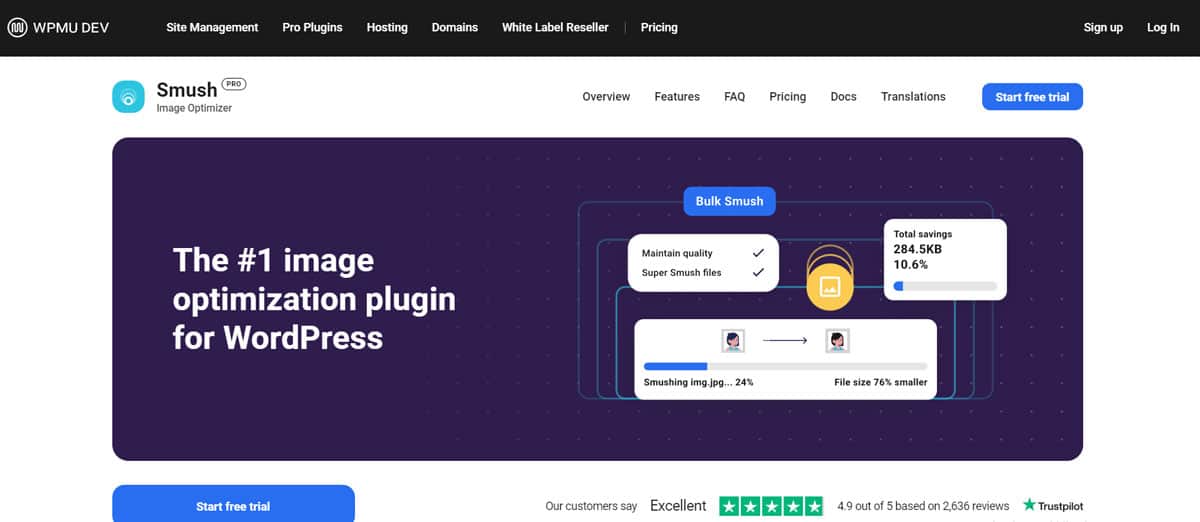
Smush is a powerful image optimization plugin that automatically compresses and optimizes your images without sacrificing quality. It offers lossless compression, lazy loading, and bulk optimization features. Smush can optimize both new and existing images on your site, making it a convenient option for improving performance.
Imagify
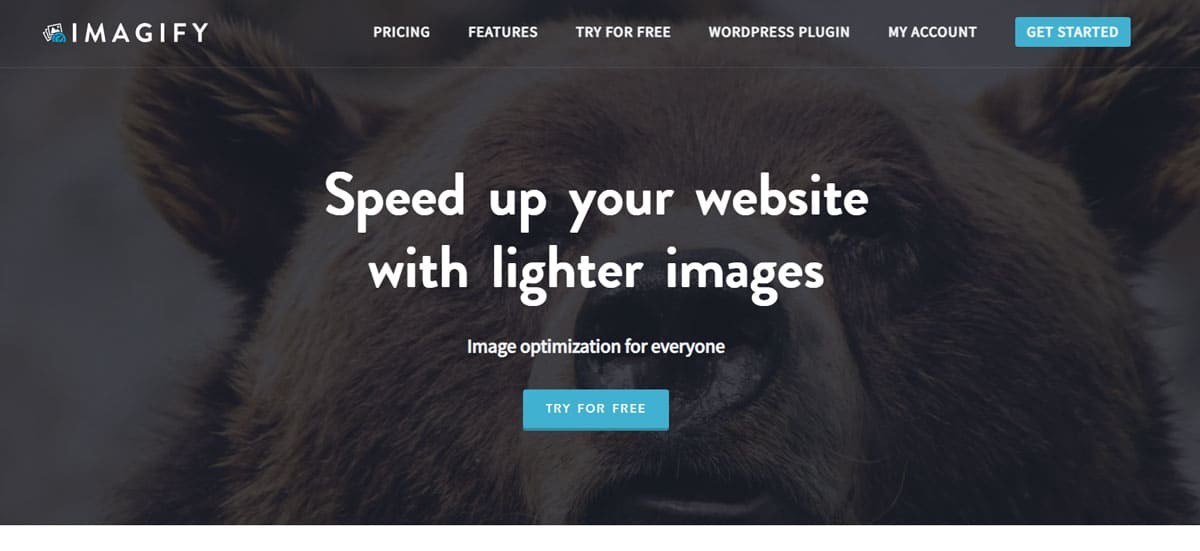
Imagify is another popular image optimization WordPress plugin that can significantly reduce image file sizes while maintaining visual quality. It provides three levels of compression: normal, aggressive, and ultra. It also has a bulk optimization feature, allowing you to optimize multiple images at once. Imagify offers a user-friendly interface and seamless integration with WordPress.
ShortPixel
ShortPixel is an image optimization plugin that utilizes advanced compression algorithms to reduce image sizes without noticeable quality loss. It supports both lossy and lossless compression, as well as WebP image format conversion. ShortPixel also includes a feature to compress PDF documents and offers an API for developers to integrate into custom workflows.
EWWW Image Optimizer
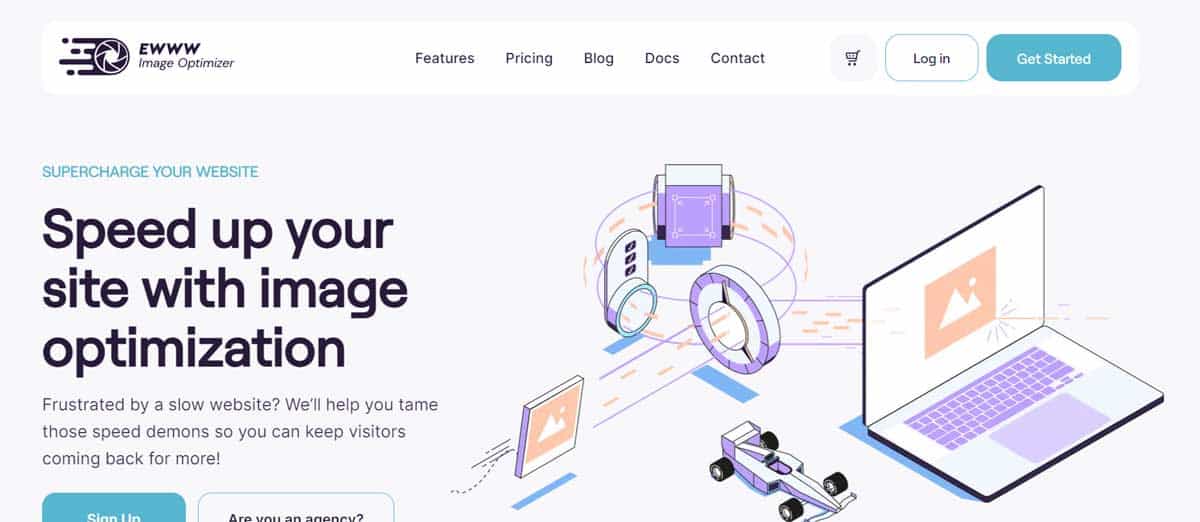
EWWW Image Optimizer is a comprehensive WordPress plugin that optimizes images on your WordPress site which has both paid and free versions. It automatically compresses and optimizes new uploads and can also automatically optimize images. It supports a variety of image formats and provides both lossless and lossy compression options. EWWW Image Optimizer can work directly on your server, which eliminates the need to send images to external services.
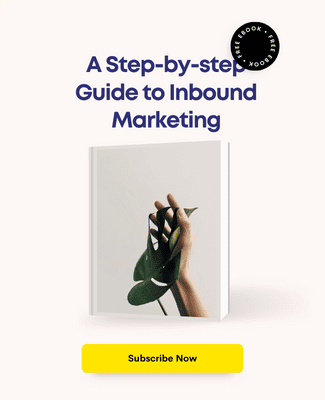
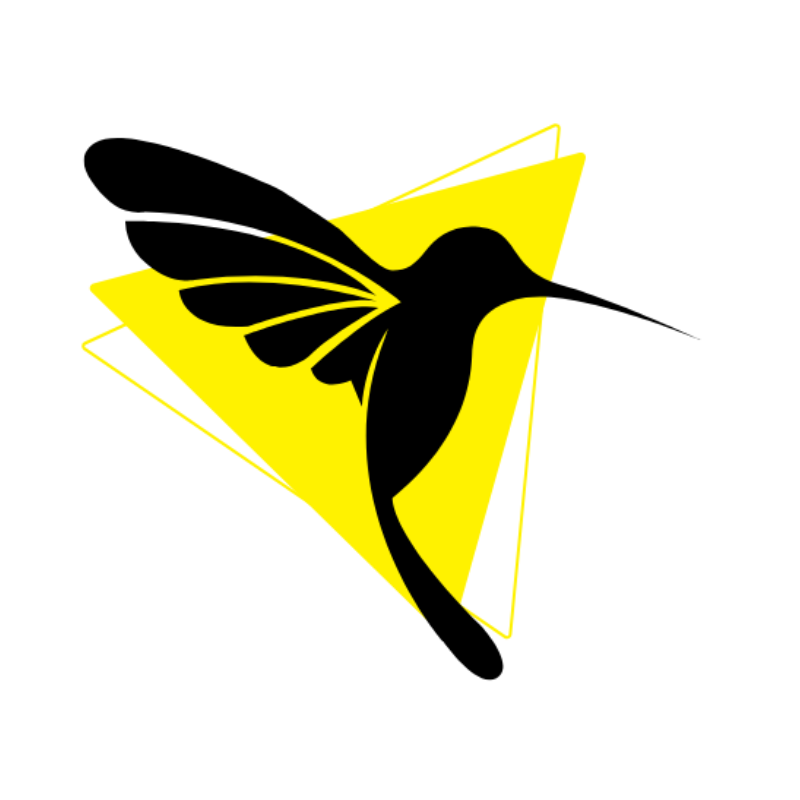
Humming Web
Let’s talk about your business goal and align the solution we provide with our digital marketing services.
FREE strategy callOur Services
© Humming Web. All Rights Reserved